|
Oracle is one of most commonly used SQL databases. Client computers communicate with an Oracle database, which resides on a server. To bind data from Oracle to NetObjects Fusion, you must use an ODBC source, which is comprised of an ODBC driver bound to a data file. You can create an ODBC data source from within NetObjects Fusion, or from the 32-bit ODBC applet in the Windows Control Panel. To get a copy of the ODBC drivers via anonymous FTP, go to ftp.microsoft.com, change to the Softlib\Mslfiles directory, and download GE1263.EXE.
In this tutorial, you will create a simple site that publishes data from a sample data table provided with all versions of Oracle: SCOTT.EMP.
1. From NetObjects Fusion's File menu, choose New Site…
2. Type this name for your site: Employee Directory, and then click OK.
3. In Site view, rename the Home page to Employees.
4. Double-click the Employees page to navigate to Page view.
5. Select the Data List tool and then click the New External Data Source secondary tool.

6. Draw a rectangle with the New External Data Source secondary tool.
The Data Source Type dialog appears.
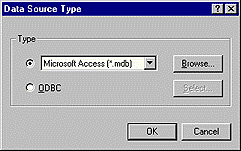
7. Click ODBC in the Type group box, and then click Select.
NetObjects Fusion displays the Select Data Source dialog box.
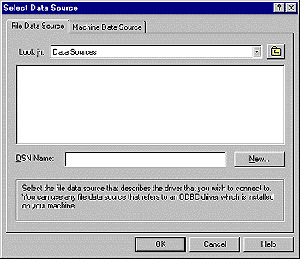
You can select an existing data file or create a new data source. In addition, you can select files that are specific to this machine or can be shared with other users.
8. To select a file that will be shared with other users or is located on the network, use the File Data Source tab to locate the file on this machine or on the network, click the file, and then click OK. To create a new data source to be shared with other users, click New, and then select the driver for which you want to set up the data source. Follow the instructions to create the data source.
9. To select a file that is specify to your machine and will not be shared, click the Machine Data Source tab. Select a file from the list box. To create a new data source, click New. You are prompted to created a user data source (the data source is specific to your machine and visible to you only) or a system data source (the data source is specific to your machine and is visible to other users logging on to the machine). Follow the instructions to create the data source.
10. Click OK.NetObjects Fusion displays the Select dialog.
11. Choose the sample table SCOTT.EMP, and then click OK.This creates the data object. The Data Publishing dialog appears with SCOTT selected as the data object.
12. Continue with the next tutorial.
|