|
In this part of the tutorial, you will choose the data fields and adjust the appearance of the data list. This is a simple example, so you will not use all available data list options. To learn the many things you can do with a data list, see Advanced Data List Options.
Continuing from the previous section, the Data Publishing dialog should be open. The fields from your Excel spreadsheet appear in the Data Field list.
1. In the Data List Name field, type: Directory
Your data list name appears on the Properties palette. Data list names are particularly useful when you place more than one data list on the same page.
Your dialog now looks like this:
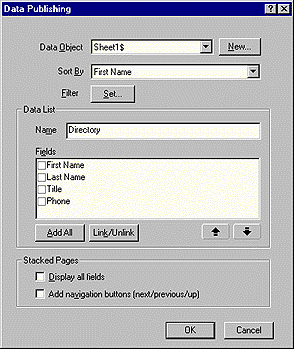
2. In the Data List Fields window, click Last Name, First Name, and Phone, and then click OK.
The data list appears where you drew the rectangle. Only the fields you clicked Last Name, First Name, and Phone appear in the data list. It includes only two rows, as described in Elements of Data Publishing: Data List.
3. Drag the right edge of the data list rectangle out to the right, then drag
each column border to the right until the column headings in the first row
are comfortably spaced.
Dragging column borders does not change the outside boundary of the
list, only the relative positions of the dividers.
4. Verify the settings on the Data List tab of the Properties palette.
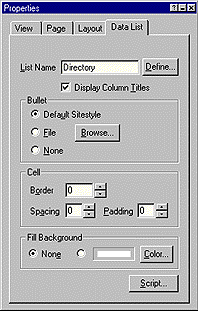
Before continuing, you can switch to Assets view, click Data Objects, and then double-click the Sheet1 data object. You can review how NetObjects Fusion filled in the data object information from the spreadsheet. The data object takes the spreadsheet's name and defines the type of fields it contains.
|