|
You can convert e-mail addresses and Web URLs to links when accessing information from an external database. You need to set up a table with fields for the name, e-mail address, and URL in your Access database.
Creating a link for a Mailto:
1. In Access, set up a table with fields for the name and e-mail address. For example:
Field name Field content
name Matt Raines
e-mail matt_support@netobjects.com
2. In NetObjects Fusion, create a data object that draws its content from the table created in Step 1.
3. In your stacked page, draw a text box where the link will be displayed.
4. Choose Insert HTML from the Text menu.
NetObjects Fusion displays the Insert HTML dialog.
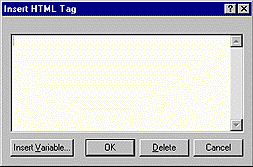
5. In the dialog box, type: <a href="mailto:
6. Click Insert Variable, select Data Object from the Type drop-down list, choose the e-mail field defined in Step 1, and then click OK.
NetObjects Fusion displays $DATAOBJECT(email) in the dialog.
7. Type: ">Your Insert HTML dialog looke like this:
<ahref="mailto:$DATAOBJECT(email)">
8. Click Insert Variable and choose the name field so that NetObjects Fusion inserts $DATAOBJECT(name) in the dialog.
9. Close the tag by typing: </a>.
Your Insert HTML dialog looks like this:
<a href="mailto:$DATAOBJECT(email)"> $DATAOBJECT(name)</a>
10. Click OK.
Creating a link to a URL
1. In Access, set up a table with fields for the name and URL. For example:
Field name Field content
name Matt Raines
URL www.netobjects.com
2. In NetObjects Fusion, create a data object that draws its content from the table created in Step 1.
3. In your stacked page, draw a text box where the link will be displayed.
4. Choose Insert HTML from the Text menu. NetObjects Fusion displays the Insert HTML dialog.
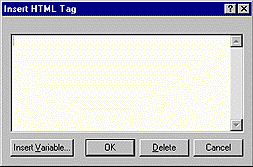
5. In the dialog box, type: <a href="http://
6. Click Insert Variable, select Data Object from the Type drop-down list, and then choose the field in which the URL is stored.
NetObjects Fusion displays: $DATAOBJECT(URL).
7. Type: ">Now your URL is complete, but you need the link which your visitor c clicks to have the browser load the page.
8. Click Insert Variable and choose the URL field again so NetObjects Fusion inserts $DATAOBJECT(URL) in the dialog.
9. Close the tag by typing: </a>.
Your Insert HTML dialog now looks like this:
<a href="http://$DATAOBJECT(URL)"> $DATAOBJECT(URL) </a>
10. Click OK.
|