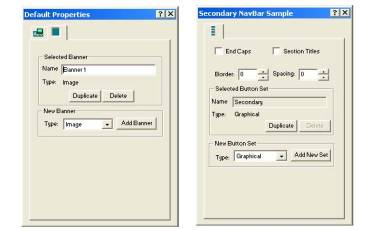
You can add new Flash, image, or text banners and buttons or duplicate existing ones. These SiteStyle elements can vary across pages and elements of different styles can be used to give your page a different look and feel. See Creating Navigation Bars and Banners.
To create new banners and buttons:
In Style view, with the Graphic tab selected, select the style you want to add a banner or button set to.
If adding a new banner, click on the Banner Properties tab.
If adding a new button set, click on the Primary, Secondary, or Flash Navigation Bar Sample.
The Banner or NavBar Sample Properties palette appears, depending on which SiteStyle element you select.
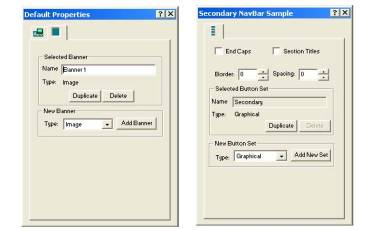
Select Flash, Image, or Text as the type of banner or button set to be added.
Click Add Banner to add a new Banner, or click Add New Set to add a new button set.
To duplicate existing banners and buttons:
In Style view, with the Graphic tab selected, select the banner or button set you want to duplicate.
If adding a new banner, click on the Banner Properties tab.
If adding a new button set, click on the Primary, Secondary, or Flash Navigation Bar Sample.
The Banner or NavBar Sample Properties palette appears, depending on which SiteStyle element you select.
Type a name for the new Banner or Button Set.
Click Duplicate.
To delete existing banners and buttons:
In Style view, with the Graphic tab selected, select the banner or button set you want to duplicate.
If deleting a banner, click on the Banner Properties tab.
If deleting a button set, click on the Primary, Secondary, or Flash Navigation Bar Sample.
The Banner or NavBar Sample Properties palette appears, depending on which SiteStyle element you select.
Click Delete.