In Page view, select the text.
From the Object menu, choose Link, or click the Link tool  on the Standard toolbar.
on the Standard toolbar.
In addition to adding an action to a text block, you can also add an action to linked text by creating a smart, Blank link and then setting the text to have an action instead of linking to another page. A text link can be a trigger, but cannot be a target.
In Page view, select the text.
From the Object menu, choose Link, or click the Link tool  on the Standard toolbar.
on the Standard toolbar.
The Link dialog appears.
Select Smart Link as the link type and select the Blank link.
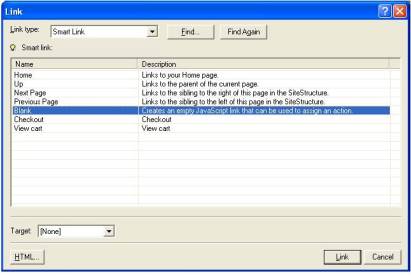
Click the Link button.
Click the text you selected earlier. The Text Properties palette now has a Link tab indicating a link is defined for the text.
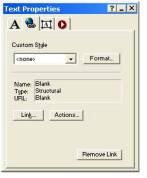
On the Text Properties palette, click the Link tab, then click the Actions button.
The Actions dialog appears.
Click the plus (+) button and add an action as described in Adding Actions to Objects and Pages.
Click OK in the Actions dialog.