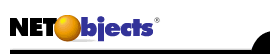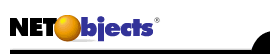|
OVERVIEW
1. What is the purpose of NetObjects TeamFusion?
TeamFusion is essentially a client/server version of the single user web design application NetObjects Fusion. It allows multiple users to contribute to building and maintaining a website simultaneously, even if they are in different geographic locations
2. What is the Authoring Server?
The Authoring Server is an application that runs as a WindowsNT service. It is the piece of the TeamFusion product package that ties all of the other pieces together. It is responsible for handling requests made by the clients. Among these requests can be login (security), checking in/out of items, preview (page-generation on-the-fly), and Stage or Publish.
3. What is the Administrator?
The Administrator is the part of the TeamFusion product package which allows a server/website administrator to manage users and set specific settings on sites and the server.
4. Can I run the Administrator remotely?
At this time, you may not run the Administrator application remotely. It must be run from the machine running the Authoring Server software.
5. What is the Authoring Server Monitor?
The Authoring Server Monitor is your view into the Authoring Server process (application). It allows you to see if the server is running and allows the Administrator to execute a number of commands to maintain, update, or change the Authoring Server settings. One of the best commands is the DatabaseCacheSize setting which allows you to change the default amount of memory allocated to the Authoring Server (provided you have enough memory) thereby significantly increasing the performance of the Authoring Server.
6. What is the client?
The client is formally known as the NetObjects TeamFusion Client. It is the piece of NetObjects TeamFusion which allows the user to add, edit, change, delete, and publish pages within a NetObjects TeamFusion site.
(If the NetObjects Administrator has given the correct permission to the user.)
7. Can I tell (and organize) any users privileges at a glance?
Absolutely! The NetObjects Administrator allows you to view all of the users and their privileges at a glance by looking at the Master List.
8. How many users can be connected at once?
You can have as many connected users as you have licenses for them. At this time, licenses can be purchased for up to 20 users on a single NetObjects TeamFusion Authoring Server.
9. Can I reach the server through a firewall?
At this time, you will not be able to reach the server through a firewall. This too, will hopefully be implemented into a future release of NetObjects TeamFusion.
10. Is TeamFusion year 2000-compliant?
Yes, TeamFusion is completely year 2000-compliant.
11. Can I use NetObjects Fusion template (.NFT) files in TeamFusion?
Yes, TeamFusion sites can be exported in Fusion 2.0.2 .NFT file format for backwards compatibility.
12. Can I upgrade existing NetObjects Fusion sites to be used in TeamFusion?
Yes. You can import a 2.0.2 template (.NFT) file and use it as the basis for a new site in TeamFusion.
13. What kind of privileges can be set?
SiteStructure: Allows grantee to Check out the site structure and add, remove, rearrange, delete and rename pages. Grantee cannot delete pages that are checked out by another team member.
MasterBorders: Allows grantee to Check out MasterBorders, and create, add, edit, and delete the content on the MasterBorders including images, links, and scripts.
Assets: Grantee can add, edit, delete, and replace assets, even if he doesn't have Layout or MasterBorders privilege.
SiteStyle: Grantee can add, edit, delete, import, and apply SiteStyles. Without this privilege, he can only view a SiteStyle.
PageLayouts: Allows grantee to checkout a layout and add, edit, and delete the content of the page, including images, links, and scripts. He can determine which MasterBorder a page uses, but can't add or edit the MasterBorders.
Publish: Allows grantee to Set and edit options for staging and publishing, and stage and publish sites. Without this privilege, he can only view the Stage and Publish options.
Content Contribution: Allows the grantee to contribute content to an internal data object through a web browser.

COMPARISON
1. Is it compatible with NetObjects Fusion? 3.0?
No, at this time, you will not be able to use the 3.0 features such as DHTML, Layers, and components. It is our goal to have simultaneous releases of our single-user and team products, but at this time it is not possible.
2. Will NetObjects Fusion and NetObjects TeamFusion eventually merge?
It is our goal to achieve parity between these products.
3.What are the differences between NOF 2.0.2 and TeamFusion?
Items in NetObjects TeamFusion 1.0 not in NetObjects Fusion 2.0.2:
- Supports sites with 6000+ pages
- Can delete data objects
- Ability to export a style
- Export/import style found in file menu not edit
- Ability to cancel start-up & get grey screen
- Last staged/ Last published now on Property Palette (site tab)
- Focus labels on MasterBorder & Layout (purple)
- Frame targeting can be done easily
- Workgroup palette
- New selection model (text + tables)
- Stage + Publish settings are different
Replace local settings
Radio buttons for authoring server
- Check in/ checkout/ revert
- Mini site-structure in page view
- Different backup model (Server)
- Refresh option under the view menu
- Use Sybase SQL-Anywhere backend
- Assets and styles are stored on the server not locally
- Automatically updates older templates
- Duplicate a style (so you can base a new style on exiting style)
- Can close a site
- Content contribution to Internal Data Objects
- No author Name in Site Tab
- No author name in Print Out
- Assets view: no verify status
- Quick preview of objects (images, sounds, video, HTML) while in assets
view.
- Download/upload items from assets view
- Extended rich media support: flash, and splash files
- Expanded graphic file format support: supports 5 more file types than
NOF 2.0.2 (png, tga…etc.)
- Faster image library: redraw speed is 15 times faster for most graphics
in page view.
- Graphical glitches in control bar buttons fixed.
- Improved undo functionality
- Color feedback on Masterborder/layout symbols, icons indicating usage by other users
- Preview generates pages on the fly without the need to wait for possibly
hundreds of pages to generate.
Items in NetObjects Fusion 2.0.2 not in TeamFusion 1.0:
- no components
- no html editor in preferences
- no greyscale publishing option
- no general tab under preferences
- no backup tab under preferences
- no "nod" file (now SQL Anywhere db)
4. How does Preview differ from single-user NetObjects Fusion?
NetObjects TeamFusion will generate previews "on-the-fly" without a "No more Links" page being shown. This helps in two ways:
It allows users to preview the entire site without having to wait for all the pages to be generated at once.
It doesn't take much space on the server because each page is deleted as you browse.

INSTALLING
1. How do I determine the best way to deploy TeamFusion?
Generally speaking, the administrator/webmaster will want to assign as few privileges as possible to site team members. In a small group (3-5 members), the administrator may opt for giving more access to the group as a whole. In a larger group, the administrator may divide up privileges more discriminately (based on departmental responsibilities, defined roles, etc.)
2. When will the next version of TeamFusion be released?
Because of NetObjects' "no vaporware" policy, we cannot give specific dates on when a new version of TeamFusion is expected to be released. Likewise, we cannot provide details about new features incorporated into future releases. However, information about new software is announced on our newsgroups and on the NetObjects website (http://www.netobjects.com).
3. I receive an ODBC manager error while installing the TeamFusion server. Why?
Make sure that all of your ODBC drivers are the same, most recent versions. This can usually be fixed by simply copying new versions of odbcinit.dll and odbccp.dll into your system32 directory. You can see which version of each dll you are using by double-clicking the ODBC applet in the control panel and clicking the "about" tab.
4. Can I install the server and client on the same PC?
Yes.
5. Can I use spaces in the pathname for the web server?
Not if you are using the Lotus Go server. Verify that no spaces exist in the pathname when the Go server is being installed.

GENERAL
1. What is check in/out all about?
Check in/out is the TeamFusion method to ensure against two people editing the same element at the same time. When a user checks an item out, no one else may edit that item until it is checked back in by either the user or an administrator on the Authoring Server.
2. What is a WindowsNT Service?
A WindowsNT Service is a background process. This means that the Authoring Server will run automatically in the background of your NT system without the need for a user to log on to the server. This also means the Administrator will not need to have much (if any) interaction with the application itself.
3. How does "Preview" work?
You can now preview your site in three different ways. First, you can simply click the "Preview" button. This will generate a page on the Authoring Server and serve it to the client's browser like a true web site. Each link in this method works and will generate a new page on the fly. Next, you can do a "ctrl-click" on the Preview button. This will generate the page on the server and transfer the generated page and assets to the client machine instead of leaving them all on the server. Lastly, you can do a "shift-click" on the Preview button. This will set the table border value equal to "1." This is helpful for tracking down alignment problems.
4. What is the Content Contributor?
The Content Contributor is a Java applet which allows users to contribute text (formatted or simple) to Internal Data Objects that have been previously created in the TeamFusion Client.
5. What is the directory structure of the published site?
TeamFusion uses the same published directory structure as single user Fusion 2.0. Files are uploaded and organized by file type. Note: Java applets will be placed in their own subdirectories named after the .class file.
/<root> (home page, usually index.html)
/assets/images (graphic files and assets which have been added manually)
/assets/auto_generated_images (images generated by TeamFusion such as banners and nav bars) /assets/multimedia (sound, video, animations, etc.)
/html (HTML code besides the home page which is generated by TeamFusion)
/my_html (external HTML which TeamFusion uploads but is provided as-is)
6. Can this directory structure be altered?
TeamFusion 1.0 does not allow the directory structure to be customized.
7. How is the User/Site information stored?
The Authoring Server uses a Sybase SQL-Anywhere database to store all of the user/site information.
8. Can I use my existing database for the site/user information?
Not at this time. We are currently researching the viability of supporting existing databases in a future release of NetObjects TeamFusion.
9. Do I need any special server extensions to publish with TeamFusion?
While TeamFusion ships with the Lotus Go web server, any standard HTTP server should work. No special extensions are required.
10. Is there a Macintosh version of the TeamFusion Client?
Currently TeamFusion is only available for Windows. However, any Java-capable browser (Mac, PC, or Unix) is capable of using the content contribution applet to supply text to a data object.
11. Is a TeamFusion server also a Web server?
No, the TeamFusion server must be used in conjunction with an existing cgi-enabled webserver or with the included Lotus Go webserver.
12. What kind of version control is there?
At this time, NetObjects TeamFusion does not have built-in version control for HTML documents. We are looking to hopefully implement some kind of version control system into a future release of NetObjects TeamFusion.
13. Will there be a UNIX version?
This option is also being researched for a future release of the NetObjects TeamFusion product.
14. Can I extend my copy of TeamFusion through an API?
Not yet. Component support is slated for a future release of the TeamFusion package.
15. Can I deploy TeamFusion in a token ring network environment?
As long as there is a standard TCP/IP connection in place, yes. The Authoring Server(s) may need to be added manually to the list of available hosts, but TeamFusion will function as long as TCP/IP packets can be transferred between clients and the server.
16. Can I publish through firewalls?
You cannot publish through a firewall with TeamFusion. However, you can stage the site on the Authoring Server and then use an FTP client to manually transfer the files from the stage directory to the web server. If there is a firewall in place between a client and the server, access must be allowed for traffic both ways in the firewall configuration software. If the client and server are both inside a firewall, this is not an issue.

USAGE
1. What is the best way to Backup and Restore the Authoring Server?
This is quite simple. To backup the server, open the NetObjects Administrator and select File|Backup Server from the menu. Then you will select a path to save the backup. Hit OK and the backup will commence.
To restore the server, just select the File|Restore Server from the menu and select the path where you've saved the backup. Hit OK and the server will be restored to its backed-up configuration.
2. How do I (Admin) Setup Content Contributor?
In order to implement Content Contribution, you will need to have a cgi-enabled webserver running on the Authoring Server machine. You will need to setup the correct path for the cgi-bin in the Server Settings in the Admin tool. Once this is complete, you will give your users a path using the following format: http://ipaddress/cgi-bin/asvrext.exe.
3. How do I (Client) Use Content Contributor?
In order to use the Content Contribution applet, you will take the URL your Administrator gave you and enter it into the location window of your browser. The Content Contribution applet should pop up and you can login, select the site with the Internal Data Object you would like to edit, select the specific Data Object to edit, and go to it. Remember, you can only use Content Contribution with a pre-existing (created in the TeamFusion Client) INTERNAL Data Object at this time.
4. If TeamFusion doesn't support components, can I still put elements like scrolling tickertapes and message boards on a site?
While TeamFusion does not support single user Fusion's components, you can still use Java applets, Javascripts, ActiveX controls and CGI scripts with TeamFusion. Fusion components are specialized Java applets which conform to NetObjects' API specifications to allow users to manipulate applet parameters from within Fusion. However, shareware or freeware applets are often available which provide the same functionality.
5. What if I only want someone to be able to look at it and approve my Site?
Simply add a user with no privileges. They will only be able to view the pages and will not be able to change anything.
6. How do I upgrade my existing NetObjects Fusion 2.0 sites to TeamFusion?
You can use site files from previous versions of NetObjects Fusion in NetObjects TeamFusion. If you already have a site in NetObjects Fusion 2.0 or greater and wish to convert it to NetObjects TeamFusion format, follow these instructions:
- Open the site you want to convert, using the version of NetObjects Fusion where it was created.
- In Site view, choose Export Template from the File menu
and save the template (.nft).
- Open NetObjects TeamFusion Client and choose to create a
new site from an AutoSite or Template.
- Select the .nft file you created.
- Fill out the New Site from Template dialog and click Open (choose a server, enter a valid user name and password, and enter a site name.)
Your site opens as a new site in NetObjects TeamFusion. The new site cannot be opened in earlier versions of NetObjects Fusion.
7. How do I administer the Lotus Go Web Server included with NetObjects TeamFusion?
You can administer the server best through the command-line admin tool. (Located by default in C:\NetObjects_Authoring_Server\ics\etc. The admin user and password are admin/admin.
Known issues: You will not be able to add and delete users from the browser admin tool.(Go Server bug.) In order to add a user to the server, you must go to <authoring server\ics\etc -
run the command line :
..\bin\htadm -adduser admin.pwd <UserID> <password> <user's full name> example: ..\bin\htadm -adduser admin.pwd teresa teresa TeresaMacaulay
8. Can I change the machine name or IP address?
This will create a problem if you attempt to preview or use content contribution. The way to elminate this problem is to make sure your "HostName" setting matches your IP address. To check this:
- Open up the "Authoring Server Monitor" and type "show settings"
- Notice what the "HostName" value is set to.
- If the "HostName" value is different than the machine's IP address, go to number 4. If not, this is not your problem.
- Type "set HostName xxx.xxx.xxx.xxx" where "x…" is your current IP address.
9. Why do I get an error in the browser when I try to Preview?
The preview engine requires an application to be executed in the CGI-BIN directory. Make sure that the CGI-BIN directory is set up properly with whatever web server software is being used. If necessary, set the permissions for the CGI-BIN directory so it can be world readable and executable. Finally, make sure that the CGI-BIN path shown in the Administrator is correct. Another symptom of the same problem is that Content Contribution fails with a file not found or permissions error.

OPTIMIZING
1. How do I boost the performance of the Authoring Server?
the Authoring Server gives the Administrator control over the size of the cache allocated to the database engine. The default cache size is 4MB after installation. However, you can modify the memory size to increase the speed of resource-intensive operations (e.g. publishing).
In the Authoring Server Monitor, type show settings. You will
see a DatabaseCacheSize entry showing the amount of cache allocated to your server. To change this setting, simply type set DatabaseCacheSize xM, where x is the amount of memory you'd like to allocate. For example, to make the cache size 10MB type:
set DatabaseCacheSize 10M
You must restart your Windows NT Server in order for the new setting to take effect. Setting the cache size anywhere from 8M up to a maximum of 16M can significantly improve performance in some cases, but it is important to ensure that your system has enough physical RAM available before adjusting this setting.
2. Will TeamFusion utilize multiple processors?
Yes, TeamFusion's client and server both capitalize on dual/multiple processors on a PC running Windows NT 4.0. Additional processors will significantly improve performance.
3. Will more RAM improve performance?
The minimum memory requirement for the client is 16MB and 64MB for the server. Medium to large-scale sites, graphically intensitive sites or sites which make use of large databases (200+ records) will have higher memory requirements. For these types of implementations, consider 64MB RAM for the client PCs and a dual-processor server with 128MB RAM.
4. Are there other ways to boost performance?
Here are some additional tips on increasing performance:
- Locate authoring server on a drive separate from the operating system.
- Defragment regularly and thoroughly - We recommend using your defragmentation utility to defragment every night.
- Set large paging file on drive where authoring server is located.
- Faster hard drive(s) = better performance. For best results, use 7200 RPM, Ultra-Wide SCSI or greater (RAID) drives.
- Faster processors will yield better performance
- If possible, the Authoring server should run on a dedicated machine.
- Only give 1 person per site the right to publish (this is usually the team leader)
- Only publish during off peak hours.
- Depending on hardware, do not exceed 1-3 simultaneous publish/stages.
|