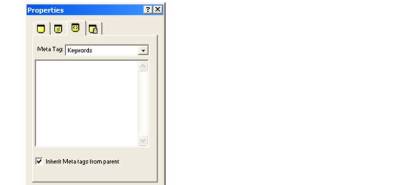
You can use META tags to include information about a site within the <HEAD> tag of each page in the site. For example, you might want to include keywords to promote your site with the various search engines, the site author’s name, or copyright information. Site visitors do not see information included in a META tag.
You can set META tag properties at the page level or at the site level.
To set META tags on a single page:
In Site view, select the page you want to work with.
Click the META tag tab.
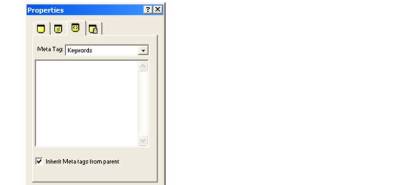
Select a META tag from the drop-down list. You can select:
Abstract to provide a brief summary or abstract of your Web page.
Author to declare the author of the Web page.
Contact Address to provide contact information for inquiries related to your Web page, including the name and e-mail address of the Webmaster or company.
Copyright to declare copyright information for your Web page.
Date to declare the date your Web page was created.
Description to provide a general description of the contents of your Web page.
Distribution to declare the level of distribution for your Web page and how it should be classified in context to the World Wide Web. Levels of distribution include local, global, and internal use.
Expires to declare a date and time after which the Web page information should be considered expired.
Generator to declare the tool used to build your Web page.
Keywords to list a series of keywords representing the content of your site.
Language to declare the language used on your Web page.
Organization to declare an organization associated with your Web page.
Public to declare if the Web page is available for public viewing.
Rating to declare the content level of your Web page to screen out inappropriate viewers.
Refresh to declare the number of seconds before your Web page is refreshed.
Revisit-After to declare the number of days a search engine should revisit your Web page.
Robots to declare to search engines what content on your Web page to index and spider.
Click on the text field and enter your content.
To apply the same META tag to some or all of your Web pages:
Enter a META tag to the Home page, then select “Apply META tags to all pages” on the META tag tab. The META tag will appear on all page.
Enter a META tag to a page other than the Home page, then select “Inherit META tags from parent” from the META tag tab. The META tag will appear on all child pages of the parent page.
If you make changes to META tags on the child page, the inherited META tags will no longer apply.
Repeat the process for one or all of the available META tags.
Warning:
Adding META tags to a page in Site view will overwrite any existing keywords
entered using the Site Options dialog.