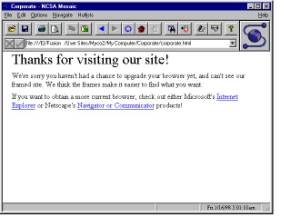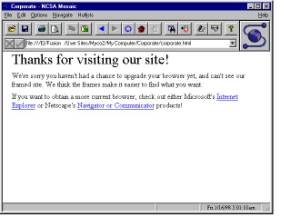
Some older browsers don’t support frames. To prevent site visitors using these browsers from being greeted with a blank page or error message when they access your site, add alternate content for them using the HTML <NOFRAMES> tag.
You add the <NOFRAMES> tag and your alternate content to the frameset file generated when you publish. Your content can include text, pictures, and links, using standard HTML tags.
In Page view, right-click in the MasterBorder and choose Master HTML.
The Page HTML dialog appears.
Click the Beginning of Body tab and enter:
<NOFRAMES>
<H1>Thanks for visiting our site!</H1>
We’re sorry you haven’t had a chance to upgrade your browser yet and can’t see our framed site. We think the frames make it easier to find what you want.
<P>If you want to obtain a more current browser, check out either Microsoft’s <A HREF=”http://www.microsoft.com”>Internet Explorer</A> or Netscape’s <A HREF=”http://www.netscape.com”>Navigator or Communicator</A> products!
</NOFRAMES>
Click OK to close the dialog.
A site visitor with a browser that supports frames sees the framed site as you designed it. A site visitor with an older browser sees the following: