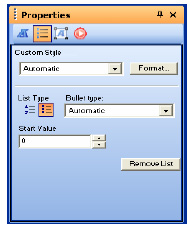
In Page view, select any text in a numbered or bulleted list.
Click the List tab on the Text Properties panel.
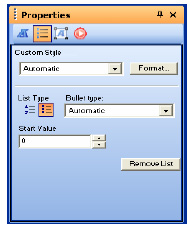
Click the Format button.
The List Settings dialog appears.
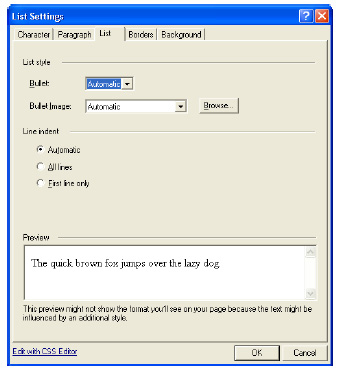
Set the List style. If you choose Automatic, the settings for the parent style pass through to the list. See Understanding the Automatic Setting.
Bullet. Select a bullet character or type of numbering from the drop-down list.
Bullet Image (CSS only). To use a graphic as the bullet character, click Browse and select the image you want.
Set the Line indent (CSS only).
Automatic applies the indenting of the object that contains the list whenever the list text wraps to a second line. The amount of the indent is preset. See Understanding the Automatic Setting.
All lines indents all lines in each listed item to the same position.
First line only indents the first line of each item in the list, but not the other lines.
Click OK.